RBX FPS Unlocker v5.2 Download | Windows/Mac | 2025
 Abdul Rehman / Updated on / Downloads
Abdul Rehman / Updated on / Downloads
Unlock the framerate limits of Roblox by downloading latest version of RBX FPS Unlocker, and enjoy smoother graphics and enhanced performance on both windows and mac.
RBX FPS Unlocker for Windows
Download RPX FPS Unlocker for windows by clicking on the green button below.
Roblox FPS Unlocker for Mac
Click on the download button below to download latest version of Roblox FPS Unlocker for Mac.
How to unlock FPS on Roblox
Download the RBX FPS unlocker file and save it in the directory where roblox is installed. Open the file as an Administrator and wait for the program to start. Open Roblox Player now and enjoy smoother and enhanced performance.
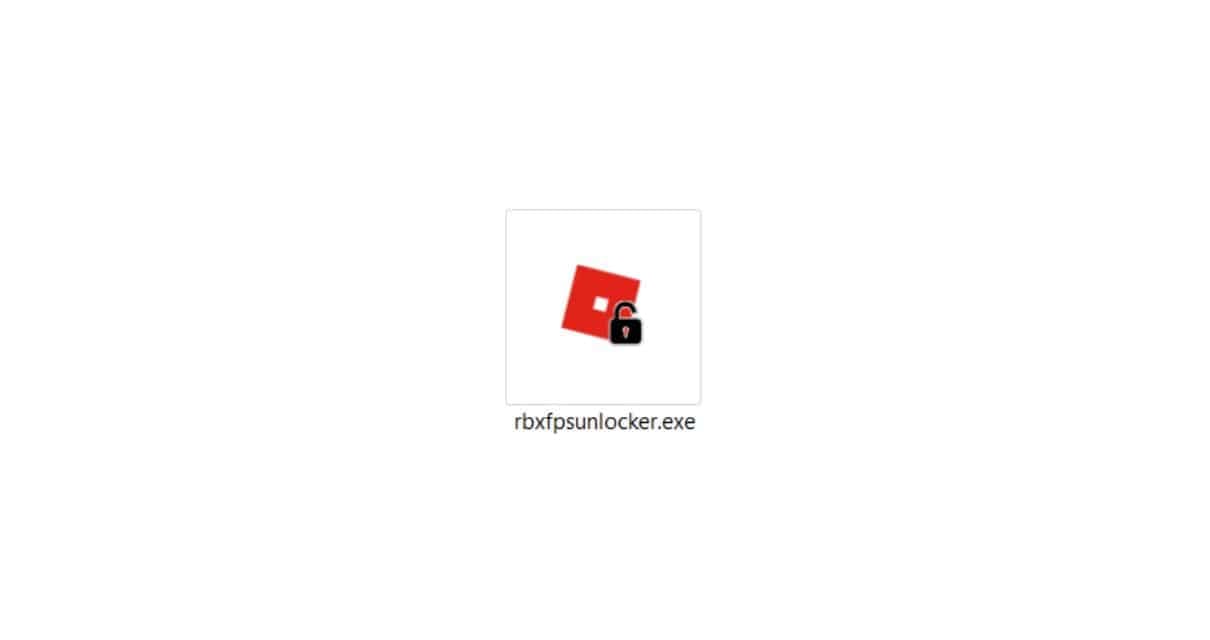
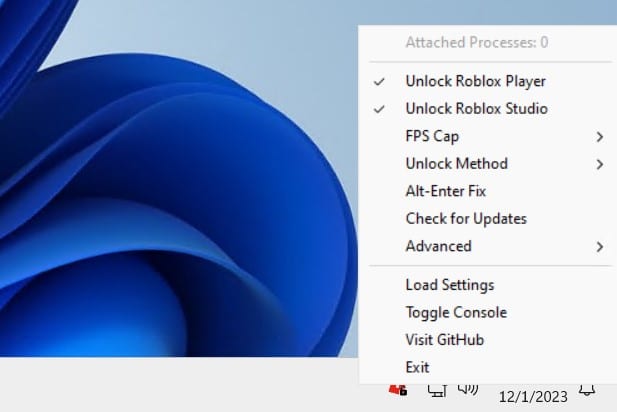

System Requirements
Roblox FPS Unlocker is designed to work seamlessly on both Windows and Mac, but verifying your device’s compatibility is the first step towards unlocking those beautiful frames. Check your system specifications, including GPU models and monitor refresh rates, to guarantee a smooth experience.
Customizing FPS Cap
Be default, the tool is set to allow literally infinite fps. There are cases though where you might want to set your custom framerate. To set custom FPS cap, click on the RFU icon in the system tray, click on FPS Cap, and click on your desired value.
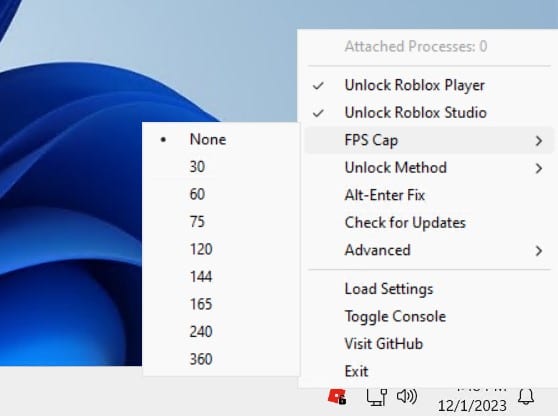
Monitoring FPS
Curious about your frames per second (FPS)? We’ve got a quick solution. In-game, simply press Shift+F5 to view your FPS. For Roblox Studio users, navigate to View -> Stats -> Summary. Keeping an eye on your FPS allows you to appreciate the improvements and adjustments made by the FPS Unlocker.
How to uninstall Roblox FPS Unlocker
Decided to part ways with the FPS Unlocker? No worries. Uninstalling is a breeze.
- Click on the rbx tray icon to open RBX Menu.
- Click on “Exit”.
- Delete the “rbxfpsunlocker.exe” file from your Roblox installation directory.
Done! It’s a clean and straightforward process, ensuring you have control over when to enable or disable the FPS Unlocker.
Changelog
v5.2 (Nov 11, 2023)
- Update: Updated signatures for Roblox Studio
- Delete: Removed Memory Write support for Hyperion clients.
- Fixed: Added support for unlocking the Windows Store app via flags file method (#2041)
- Fixed: Fixed message boxes not displaying with a taskbar icon
v5.1 (Sep 4, 2023)
- Fixed: Exiting Unlock Roblox Player or Unlock Roblox Studio resets the FPS caps.
- Fixed: RFU abort/crash when unlocking Roblox Studio
- Update: Set the FFlagHandleAltEnterFullscreenManually flag in ClientAppSettings.json by pressing Alt + Enter.
- Added: Revert Flags option in advanced setting to reset flags to their default values.
- Update: Added support for August 2023 Roblox update.
Credits
 Downloads
Downloads
Five Nights at Freddy’s Plus v1.3.zip – Download for PC – November Update
Download Bloxstrap v2.5.5 for Windows 10/11 – November 2025
 Name Generators
Name Generators
Fancy Name Generator ™ (ʘᴥʘ) … 🅲🅾🅿🆈 & 🅿🅰🆂🆃🅴 — 2025
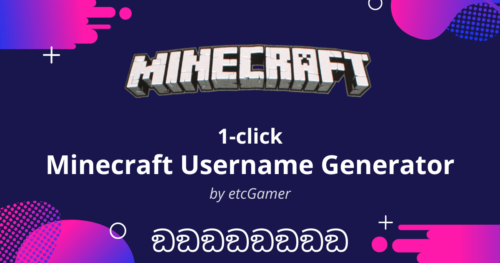 Minecraft
Minecraft
Minecraft Username Generator v3 | 957+ Trending Names
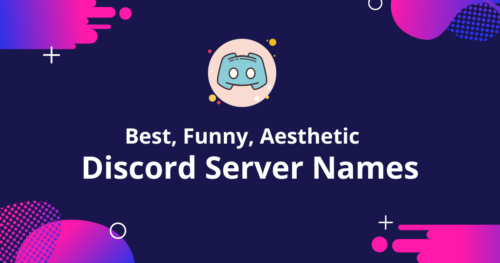 Discord
Discord
1197+ Discord Server Names: Best, Funny, Aesthetic 😍 2025
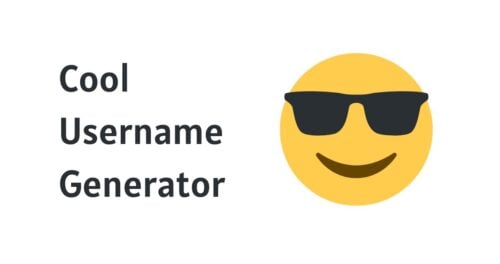 Name Generators
Name Generators
#1 Cool Username Generator | Powered by Smart AI
 Steam
Steam
501+ Funny Steam Names: Witty, Offensive & more 😍 – Updated 2025
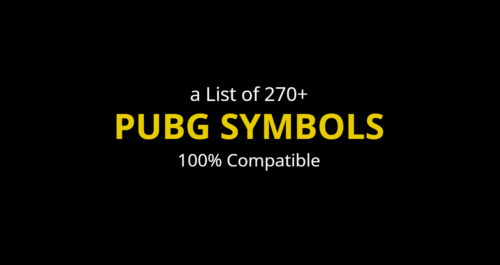 PUBG
PUBG
PUBG Symbols: a List of Stylish Symbols 😍🔥 (Copy/Paste)
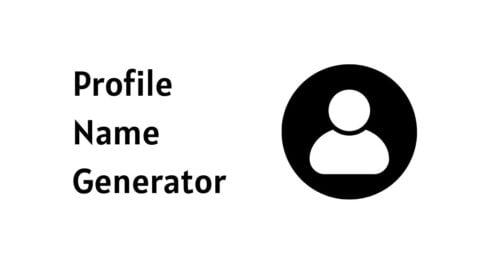 Name Generators
Name Generators
Profile Name Generator | Powered by Smart AI
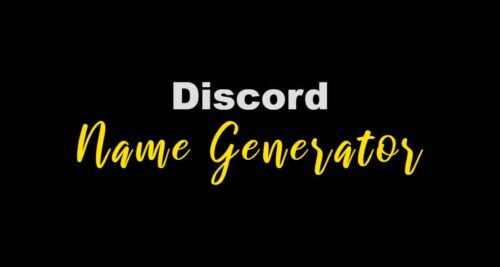 Discord
Discord
Discord Name Generator with Stylish Symbols ツ (Copy/Paste) | 2025
 Minecraft
Minecraft
How to Repair Bow in Minecraft 1.19 in November 2025
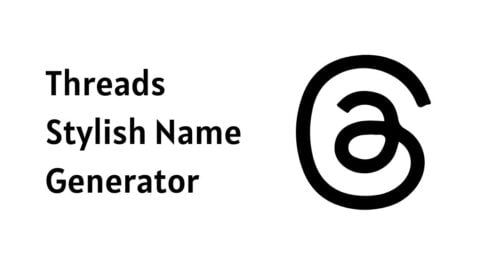 Instagram
Instagram
Threads Name Generator | Powered by Smart AI
 Apple
Apple
[SOLVED] Airpods Case Won’t Charge ⚡ – November 2025
 Name Generators
Name Generators
#1 Game Username Generator | Powered by Smart AI
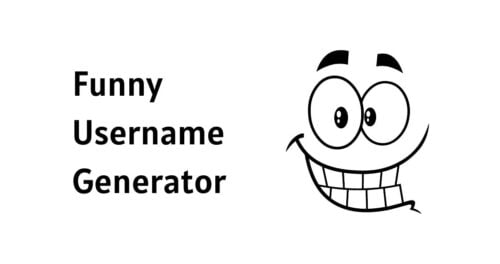 Name Generators
Name Generators
 PLAY NOW
PLAY NOW