How to Fix Discord Soundboard Not Showing Up on Server
 Abdul Rehman / Updated on / Discord
Abdul Rehman / Updated on / Discord
Discord recently rolled out a new soundboard functionality, allowing users to play short audio clips in voice channels.
However, many users are facing issues with this new feature, as it is not showing up for everyone.
In this article, we will walk you through the exact steps needed to identify and fix the Discord soundboard not showing up issue, ensuring you get the best experience from this new feature.
Table of Contents
Potential Reasons for the Soundboard Not Showing Up
While the soundboard feature is an exciting addition to Discord, several users have reported that it is not appearing in their server or community. There could be a few reasons for this issue:
- The community feature is enabled on your server.
- Your server has more than 50 members.
- You are using the Discord mobile app instead of the desktop version.
It is worth noting that Discord has not explicitly mentioned these requirements for the soundboard feature. However, many users have discovered these limitations through trial and error.
How to Fix the Discord Soundboard Not Showing Up
If the soundboard is not showing up on your server, you can try the following steps to resolve the issue:
Disable the Community Feature
If your server has the community feature enabled, you need to disable it to access the soundboard. Here’s how to do it:
- Open Discord and navigate to your server.
- Right-click on your server’s name and select “Server Settings.”
- Under “Community,” click on “Overview.”
- Click on “Disable Community.”
Once the community feature is disabled, check if the soundboard is now available in your voice channels.
Limit the Server Membership
If your server has more than 50 members, the soundboard feature will not be available. To resolve this issue, you’ll need to reduce the number of members on your server to 50 or less. Here’s how:
- Open Discord and navigate to your server.
- Right-click on a user you want to remove from the server.
- Select “Kick” to remove the user.
- Continue this process until there are 50 or fewer members on your server.
After reaching the required number of members, the soundboard should become available in your voice channels.
Switch to the Desktop Version of Discord
The soundboard feature currently only works on the desktop version of Discord. If you’re using the mobile app, you’ll need to switch to the desktop version to access this feature. Here’s what you need to do:
- On a personal computer or laptop, download Discord for Windows, Mac, or Linux.
- Install and open Discord on your desktop.
- Navigate to a server with less than 50 members and the community feature disabled.
- Join a voice channel, click on the soundboard icon, and choose an audio clip to play.
By following these steps, you should be able to access and use the soundboard feature on your desktop version of Discord.
Additional Troubleshooting Tips
If you’ve tried the steps above and the soundboard feature is still not showing up, here are some additional tips you can try:
- Force close and restart Discord: Sometimes, simply closing and reopening the Discord application can resolve minor issues.
- Check for updates: Ensure that you’re using the latest version of Discord, as the soundboard feature might not be available on older versions.
- Verify your account: Ensure that your Discord account is verified. Some features might not be available for unverified accounts.
Understanding the Discord Soundboard Feature
The soundboard feature on Discord is an experimental functionality that allows users to play short audio clips while in a voice channel. This can be useful for various purposes, such as playing sound effects during gameplay, sharing music with friends, or adding a touch of humor to your conversations.
To access this feature, simply join a voice channel and look for the soundboard icon. Clicking on it will display a list of audio clips that you can select and play. The selected audio clip will then be audible to all participants in the voice channel.
Conclusion
The Discord soundboard feature is a fun and engaging addition to the platform. However, due to its experimental nature, it might not be available to all users.
By following the steps outlined in this guide, you should be able to troubleshoot and fix the issue of the soundboard not showing up on your server.
Remember to keep your Discord application updated and enjoy the added layer of entertainment that the soundboard brings to your voice channels.
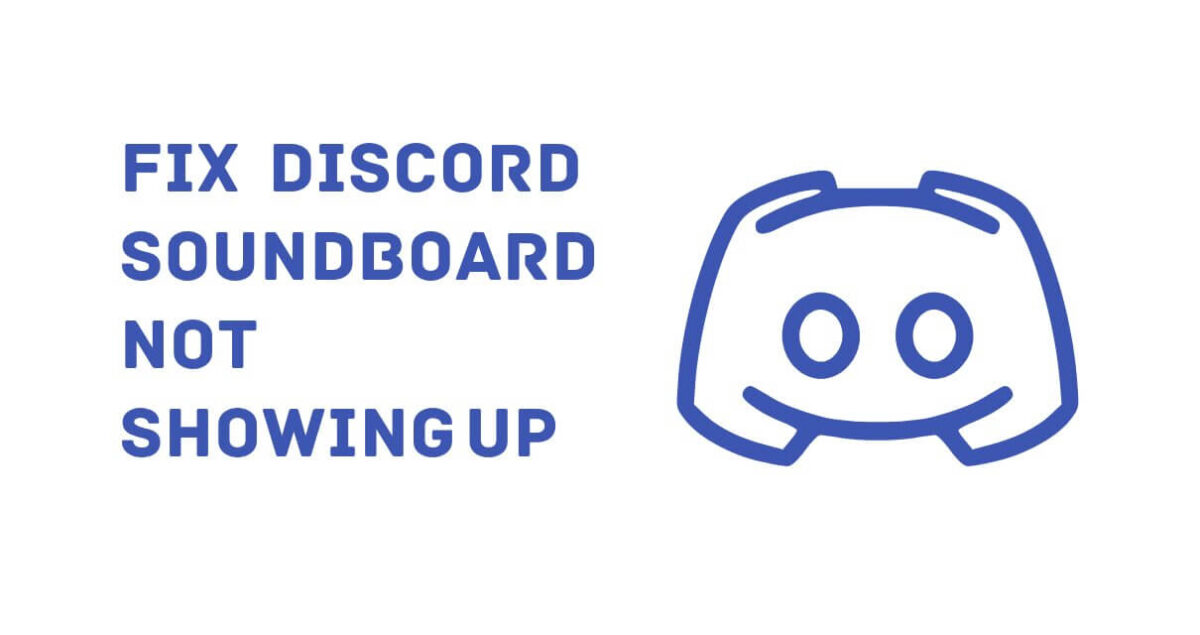
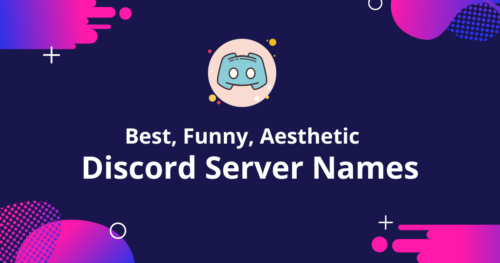 Discord
Discord
1197+ Discord Server Names: Best, Funny, Aesthetic 😍 2025
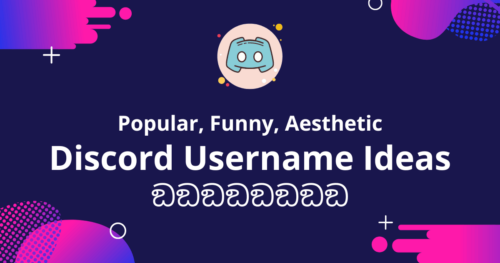 Discord
Discord
1293+ Discord Username Ideas: Popular, Funny, Aesthetic 😍 2025
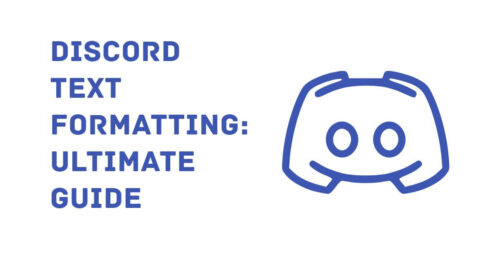 Discord
Discord
Discord Text Formatting: The Ultimate Guide
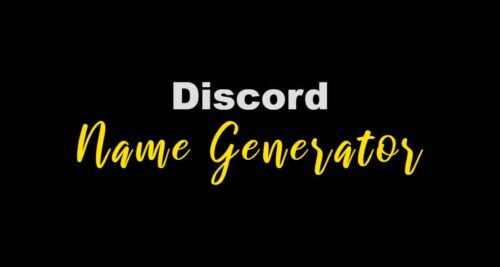 Discord
Discord
Discord Name Generator with Stylish Symbols ツ (Copy/Paste) | 2025
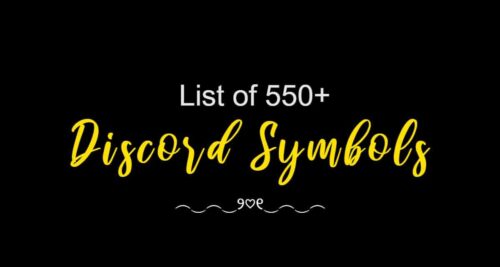 Discord
Discord
561 Discord Symbols: Cool, Aesthetic, Fancy 🔥😍 (Copy/Paste) – 2025
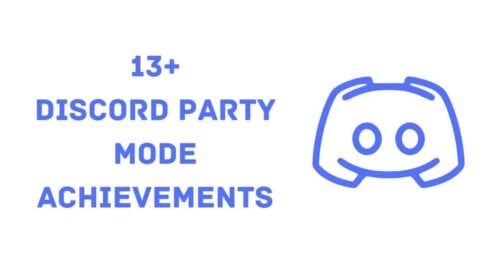 Discord
Discord
19+ Discord Party Mode Achievements – July 2025
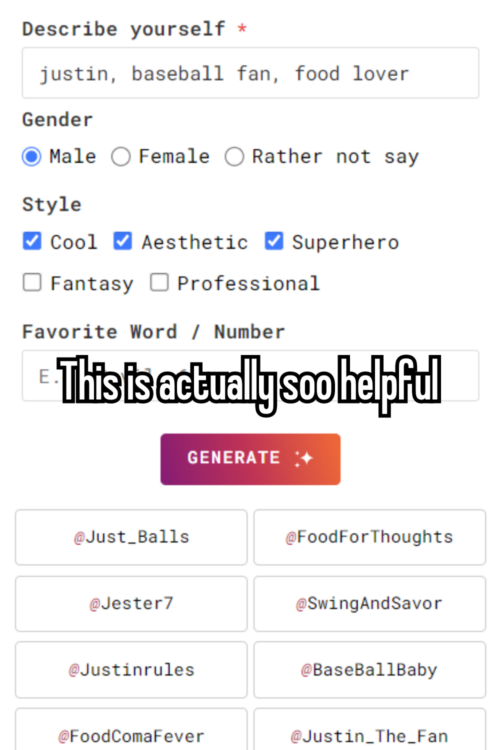 Name Generators
Name Generators
Aesthetic Username Generator v3 | Powered by Smart AI
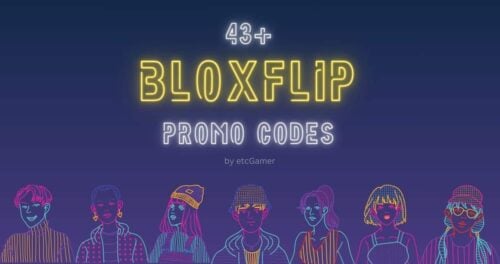 Bloxflip
Bloxflip
43+ Bloxflip Promo Codes for July 2025 | etcGamer
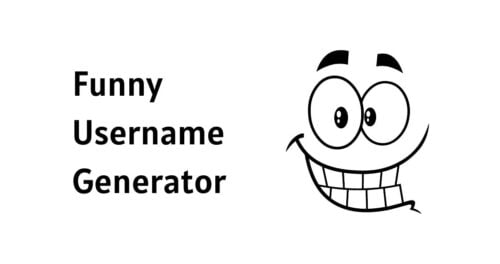 Name Generators
Name Generators
Funny Username Generator | Powered by Smart AI
 PUBG
PUBG
PUBG Name Generator with Stylish Symbols 😎🔥(Copy/Paste)
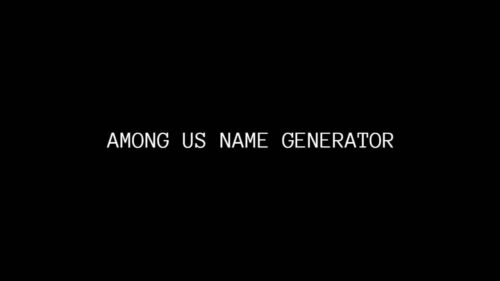 Among Us
Among Us
Among Us Name Generator with Stylish Symbols 😍🔥
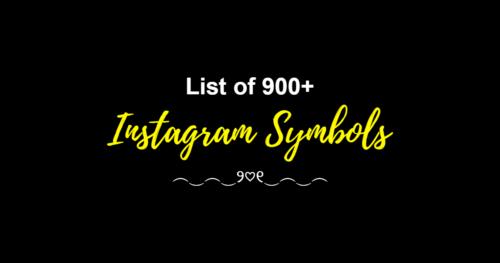 Instagram
Instagram
901+ Instagram Symbols: Cool, Fancy, Aesthetic 🔥😍 (Copy/Paste)
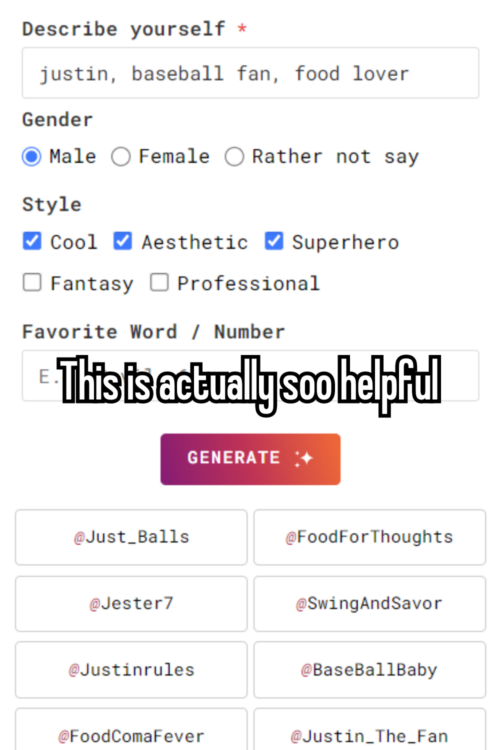 Name Generators
Name Generators
Unique Username Generator v3 | Powered by Smart AI
 Downloads
Downloads
Five Nights at Freddy’s Plus v1.3.zip – Download for PC – July Update
 Football
Football
 PLAY NOW
PLAY NOW